Hey, data enthusiasts! We live in a world fueled by information, and being able to make sense of it all is crucial. That’s where data visualization tools like Tableau and Power BI step in. If you’re scratching your head about which one to pick, you’re in the right place. This blog post is your guide to the battle of the data viz titans: Tableau vs Power BI.
Understanding the Basics
What is Tableau?
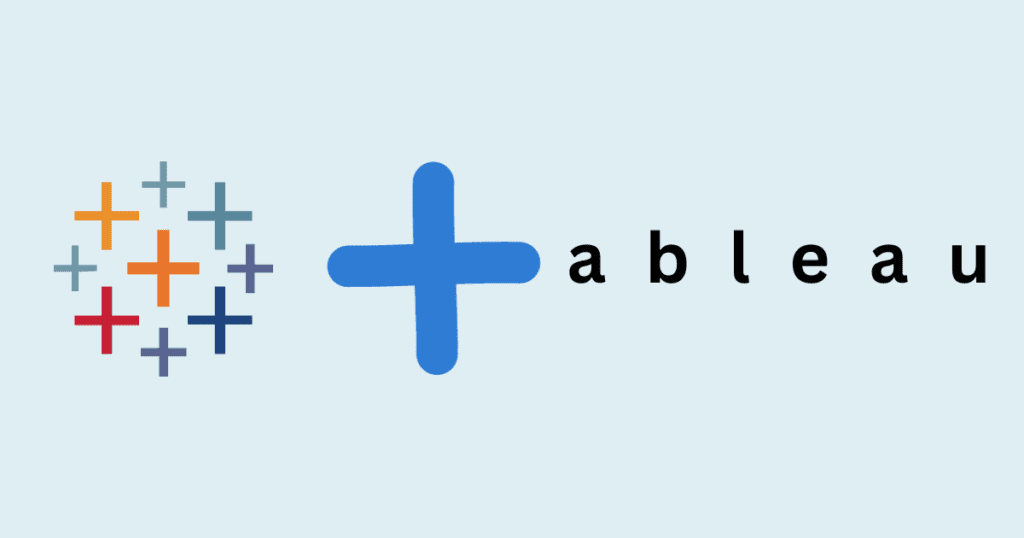
Think of Tableau as the Picasso of data visualization. It’s an artistic genius when it comes to turning raw numbers into stunning visual stories. With features like drag-and-drop functionality and a knack for creating interactive dashboards, Tableau is a dream for those who love to see data come to life.
What is Power BI?
Now, meet the cool kid on the block—Power BI. Developed by Microsoft, Power BI is like the Swiss Army knife of data tools. It seamlessly integrates with other Microsoft products, making it a go-to for those already deep into the Microsoft ecosystem. It’s user-friendly, powerful, and designed for quick, insightful data analysis.
Use Cases of Tableau and Power BI
The Use of Tableau in Business
Tableau has left its mark across various industries. Picture this: financial analysts creating dynamic dashboards, healthcare professionals tracking patient outcomes, and marketers unraveling consumer behavior. The flexibility of Tableau makes it a versatile player in the business intelligence game.
The Use of Power BI in Business
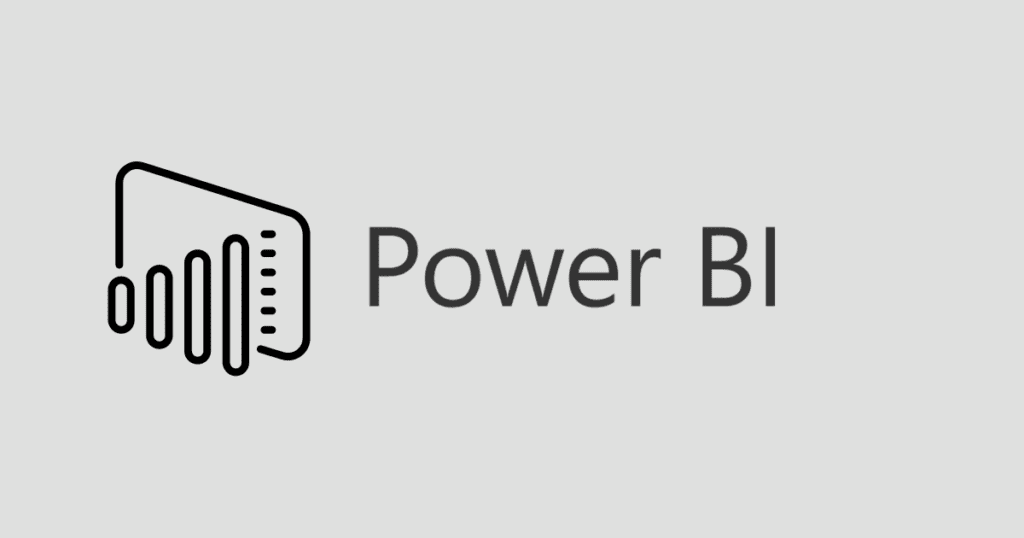
Now, Power BI might not have the same artsy vibe, but it’s a workhorse. Businesses using Power BI often find themselves immersed in a world of interactive reports, with data flowing seamlessly from Excel sheets and other Microsoft apps. It’s like having a data-driven assistant that speaks Microsoft fluently.
Advantages and Disadvantages
Advantages of Tableau
- Data Visualization Wizardry: Tableau is unparalleled in its ability to turn mundane numbers into visual masterpieces. If you want your data to tell a compelling story, Tableau is your storyteller.
- Community Power: The Tableau community is like a supportive friend group. With forums, tutorials, and a sea of Tableau enthusiasts, you won’t be alone on your data journey.
- Customization Galore: Tableau lets you dance with your data. Want a funky chart? Go for it. Fancy a complex dashboard? You got it. Tableau’s customization options are a playground for the creatively inclined.
Disadvantages of Tableau
- Pricey Playground: Unfortunately, this playground comes with a price tag. Tableau can be heavy on the wallet, especially for individual users or small businesses.
- Learning Curve: While Tableau’s drag-and-drop interface is user-friendly, mastering its more advanced features can take some time. It’s like learning to ride a bike with training wheels before attempting a unicycle.
- Data Prep Dilemma: Tableau’s native data preparation tools are a bit limited. If you’re looking for robust data cleaning and shaping capabilities, you might need to pair it with other tools.
Advantages of Power BI
- Microsoft Harmony: If you’re already a Microsoft aficionado, Power BI is your soulmate. It plays seamlessly with Excel, SQL Server, and other Microsoft tools, creating a symphony of data within the Microsoft ecosystem.
- User-Friendly Interface: Power BI is like the friendly neighborhood barista who remembers your order. Its intuitive interface makes data analysis feel like a walk in the park.
- Affordable Entry: Power BI offers a free version, making it a budget-friendly option for individuals and small businesses dipping their toes into the world of business intelligence.
Disadvantages of Power BI
- Customization Constraints: Power BI might feel a bit like a template at times. While it’s fantastic for quick insights, those looking for extensive customization might hit a roadblock.
- Microsoft Dependency: While it’s a blessing for Microsoft enthusiasts, others might find the integration limitations frustrating. Power BI works best when you’re fully committed to the Microsoft ecosystem.
- Plugin Parade: Some advanced features in Power BI might require additional plugins or tools. It’s like buying a car and realizing the navigation system is sold separately.
Ease of Use and Learning Curve
Now, let’s talk about the user experience – the make or break for many of us.
User Interface Comparison
Tableau’s user interface is like a sleek sports car – visually appealing, but perhaps a bit intimidating for first-time drivers. The drag-and-drop functionality is a game-changer, but to fully harness the power, you need to familiarize yourself with its nuances.
On the flip side, Power BI offers a more familiar ride. If you’ve used Microsoft products, you’ll feel right at home. The interface is designed with simplicity in mind, making it accessible to beginners. It’s like upgrading from a bicycle to a reliable family car.
Learning Resources and Community Support
Tableau boasts a vibrant community akin to a bustling city. Forums, blogs, and tutorial videos are scattered across the internet, providing ample support for those navigating the Tableau terrain. However, the wealth of information can be overwhelming at first.
Power BI, on the other hand, has its community embedded in the Microsoft ecosystem. If you’ve ever troubleshooted an Excel issue online, you know the drill. It’s like having a reliable friend who knows the ins and outs of every Microsoft product.
Consideration of User Skill Levels and Onboarding
Tableau demands a bit of a learning curve. It’s like learning a new language – easy to get started, but mastering the intricacies takes time. The online Tableau Public platform offers a space to showcase your skills, making it a bit like a digital portfolio for your data storytelling journey.
Power BI, being the friendly neighbor, welcomes you with open arms. Its learning curve is less steep, making it an ideal choice for those seeking quick wins. The guided learning resources feel like having a patient tutor by your side.
Data Connectivity and Integration
Okay, buckle up – we’re entering the data highway.
Data Source Compatibility for Tableau
Tableau is versatile when it comes to data sources. It’s like having a multilingual friend who can seamlessly switch between languages. Whether your data resides in spreadsheets, databases, or cloud platforms, Tableau has you covered. The extensive list of connectors opens doors to a world of data possibilities.
Data Source Compatibility for Power BI
Power BI, true to its Microsoft roots, excels in playing nice with its siblings. If your data is already cozy in Excel, SQL Server, or Azure, Power BI will make it feel at home. However, while it supports a variety of data sources, the list isn’t as exhaustive as Tableau’s.
Integration Capabilities with Other Tools and Platforms
Tableau isn’t shy about joining the party. It partners with various tools and platforms, allowing you to integrate data seamlessly. It’s like being the popular kid who effortlessly blends into any social circle.
Power BI, staying true to its Microsoft lineage, integrates smoothly with other Microsoft tools. This cohesion is fantastic if you’re immersed in the Microsoft ecosystem. However, if you’re juggling between different platforms, you might encounter some compatibility hiccups.
Data Visualization Capabilities
Now, let’s talk about the magic these tools can create when it comes to visualizing data.
Comparison of Visualization Options in Tableau
Picture Tableau as a wizard wielding a paintbrush. It transforms your data into mesmerizing visual masterpieces. From interactive dashboards that tell a story to a myriad of chart types, Tableau is a playground for the visually inclined.
Charts? Check. Graphs? Double-check. Want to tell a data-driven story? Tableau’s got your back. It’s like having an artistic mentor guiding you through the creation of captivating data narratives.
Comparison of Visualization Options in Power BI
Power BI, while not as artsy, is a workhorse when it comes to data visualization. It offers a plethora of customizable charts, maps, and tables. The focus is on clarity and simplicity, making it an ideal choice for those who want quick insights without diving too deep into customization.
Interactive reports are Power BI’s forte. It’s like having a dynamic conversation with your data, where it responds in real time to your queries. Mobile responsiveness is a bonus, allowing you to carry your data insights in your pocket.
Advanced Features for Complex Data Analysis and Visualization
Tableau excels in the art of complexity. It offers advanced features for users who want to dive deep into intricate data analysis. Whether it’s spatial analysis, trend forecasting, or statistical modeling, Tableau is your companion on the data science expedition.
Power BI, while not lagging far behind, simplifies the journey. It provides advanced features but keeps them within reach, ensuring that even users without a Ph.D. in data science can leverage them effectively.
Data Handling and Preparation
Hold tight; we’re about to venture into the world of data preparation – where the raw becomes refined.
Data Cleaning and Shaping Capabilities in Tableau
Tableau’s native data preparation tools are like a skilled chef’s knives. They get the job done, but if you’re dealing with a feast, you might need more tools in your kitchen. Tableau Prep comes to the rescue, offering a visual and user-friendly way to clean, shape, and combine your data.
Data Cleaning and Shaping Capabilities in Power BI
Power BI, akin to a well-organized kitchen, provides tools for data cleaning and shaping. Power Query is its star player, allowing users to transform and clean data before it hits the visualizations. It might not have the same finesse as Tableau Prep, but it gets the job done efficiently.
Integration with ETL (Extract, Transform, Load) Processes
Tableau integrates smoothly with ETL processes, ensuring a seamless flow of data from source to visualization. It’s like having a traffic cop directing data traffic – everything moves smoothly, and you reach your destination (insights) without hiccups.
Power BI, being part of the Microsoft family, aligns effortlessly with Azure’s ETL services. It’s like taking a direct route on a well-paved road – efficient and streamlined.
Collaboration and Sharing
We’re entering the collaborative landscape – where data becomes a shared language among teams.
Collaborative Features in Tableau
Tableau fosters collaboration through platforms like Tableau Server and Tableau Online. It’s like having a digital workspace where team members can interact with live dashboards, share insights, and collectively make data-driven decisions. Think of it as a data-centric social network for your team.
Collaborative Features in Power BI
Power BI, with its Power BI Service, offers a similar collaborative experience. It’s the virtual meeting room where your data sits at the center of discussions. The sharing options are streamlined, and collaboration feels like a natural extension of your Microsoft 365 environment.
Security Considerations for Sharing Sensitive Business Data
When it comes to security, Tableau takes it seriously. With robust user authentication and authorization controls, it’s like having a vigilant guard at the data gate. Whether your data resides on Tableau Server or Tableau Online, you can rest assured that sensitive business information is well-protected.
Power BI, being part of the Microsoft security fortress, integrates seamlessly with Azure Active Directory. It’s like having a high-tech security system ensuring only authorized personnel have access to your data. However, remember that security is a shared responsibility, and configuring the right settings is crucial.
Cost Considerations: Tableau vs Power BI
Now, let’s talk about everyone’s favorite topic – money. Both tools offer value, but understanding the costs is key to making the right choice.
Pricing Models for Tableau
Tableau’s pricing is a bit like a restaurant menu – diverse and dependent on what you order. There’s Tableau Desktop for individual use, Tableau Server for team collaboration, and Tableau Online for cloud-based solutions. The costs add up based on the features and services you choose. It’s crucial to evaluate your needs and budget before diving in.
Pricing Models for Power BI
Power BI takes a different approach. It offers a free version, like the appetizer to get you hooked. The paid versions, Power BI Pro and Power BI Premium cater to more extensive needs. Power BI Pro follows a per-user pricing model, while Power BI Premium provides dedicated cloud capacity for an organization-wide feast. It’s like choosing between à la carte and an all-you-can-eat buffet.
Consideration of Scalability and Long-Term Costs
Scalability is the silent hero in the background. Tableau, with its scalability, is like a growing city that accommodates expansion seamlessly. However, keep in mind that as you scale, so do the costs. Planning for the long term is vital to avoid budget surprises down the road.
Power BI, being part of the Microsoft cloud empire, boasts scalability as well. Power BI Premium, in particular, caters to large-scale enterprises. It’s like having a skyscraper – the higher you go, the more resources you need. Assess your growth plans to ensure your chosen tool aligns with your future needs.
Case Studies and User Testimonials
Enough theory – let’s get real! What are people saying about their experiences with Tableau and Power BI?
Real-World Examples of Businesses Using Tableau Successfully
Take Netflix, for instance. They use Tableau to analyze viewer behavior and enhance content recommendations. It’s like having a backstage pass to audience preferences, allowing Netflix to fine-tune its content strategy.
Real-World Examples of Businesses Using Power BI Successfully
On the other side of the spectrum, Heathrow Airport utilizes Power BI to monitor passenger flow, baggage handling, and overall airport operations. It’s like having a control tower but for data, ensuring a smooth journey for millions of travelers.
Testimonials and Reviews from Users
The Tableau community is filled with stories of triumph. Users often praise its flexibility, intuitive design, and the ability to transform data into actionable insights. It’s like having a cheering squad, motivating you to conquer the data mountains.
Power BI users commend its seamless integration with Microsoft tools, user-friendly interface, and cost-effectiveness. It’s like finding a reliable sidekick – always there when you need it, no matter the task.
Don’t Miss: Android vs iOS Development: A Comprehensive Comparison
Conclusion
That concludes our epic journey through the domains of Tableau and Power BI! As you embark on your data adventure, remember to evaluate your unique needs, consider your team’s preferences, and test the waters with free trials. The decision between Tableau and Power BI isn’t just about features; it’s about finding the tool that aligns with your data dreams.
FAQs
- Which tool, Power BI or Tableau, is more beginner-friendly?
- Both Power BI and Tableau strive for user-friendliness, but Power BI is often considered more approachable, especially for those already familiar with Microsoft products. Its interface aligns with the Microsoft ecosystem, making it intuitive for users comfortable with tools like Excel.
- What are the key differences in pricing between Power BI and Tableau?
- Power BI generally offers a more cost-effective entry point with its free version, while Tableau can be pricier. Tableau’s pricing structure includes options like Tableau Desktop, Tableau Server, and Tableau Online, each with its own costs. Power BI follows a per-user pricing model for Power BI Pro, and Power BI Premium offers scalable solutions for larger enterprises.
- Which tool has better integration capabilities with other data sources and platforms?
- Both Power BI and Tableau excel in integrating with various data sources. Tableau is known for its extensive list of connectors, making it versatile with different data types. Power BI, on the other hand, seamlessly integrates within the Microsoft ecosystem, offering an advantage for organizations heavily invested in Microsoft tools.
- In terms of customization, which tool provides more flexibility?
- Tableau is renowned for its customization capabilities, allowing users to create highly tailored and intricate visualizations. If you prioritize creative freedom in data presentation, Tableau may be the preferred choice. Power BI offers customization but is generally considered more templated in comparison.
- Which tool is better suited for handling large datasets and complex analyses?
- Both Power BI and Tableau can handle large datasets, but Tableau is often favored for complex analyses and advanced statistical modeling. Its advanced features provide a robust platform for data scientists and analysts seeking intricate data exploration.
- How do Tableau and Power BI differ in terms of collaboration and sharing features?
- Tableau facilitates collaboration through platforms like Tableau Server and Tableau Online, offering shared workspaces and interactive dashboards. Power BI achieves collaboration through the Power BI Service, integrating seamlessly with Microsoft 365 for shared insights and discussions. The choice may depend on your team’s existing collaboration preferences.
- What level of community support and learning resources are available for each tool?
- Both Tableau and Power BI boast active and engaged user communities. Tableau has a diverse range of forums, blogs, and tutorial videos, while Power BI’s community is deeply integrated with the broader Microsoft community. Consider your preferred learning style, as both tools provide ample resources for users seeking guidance and support.
